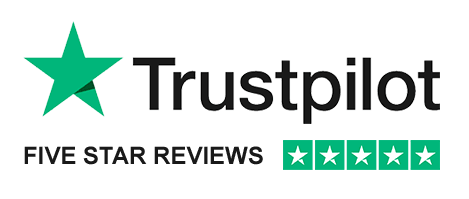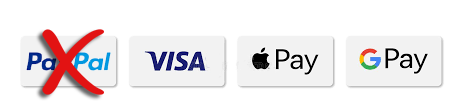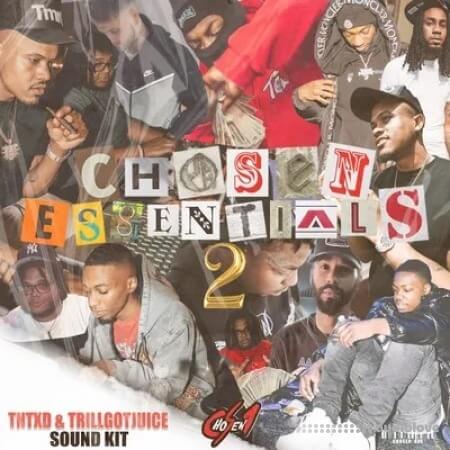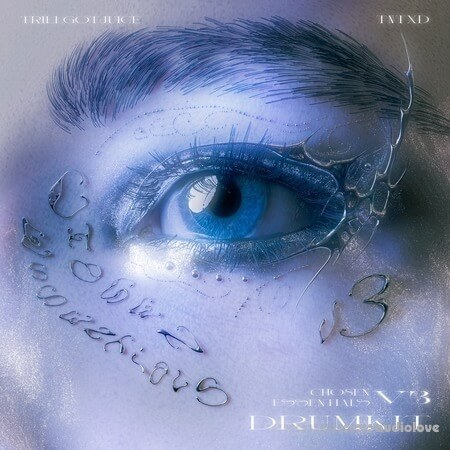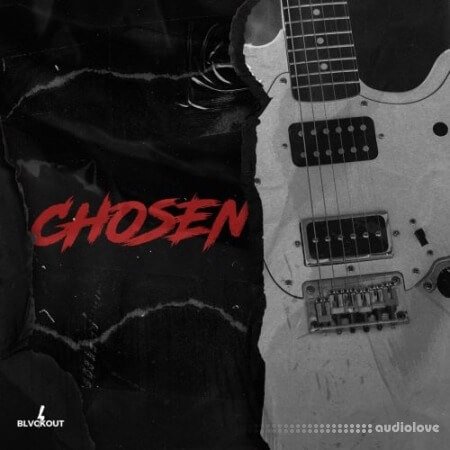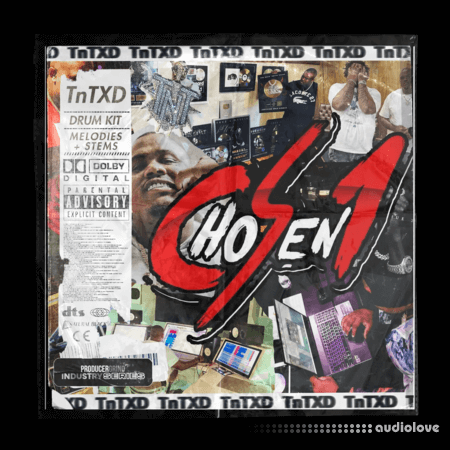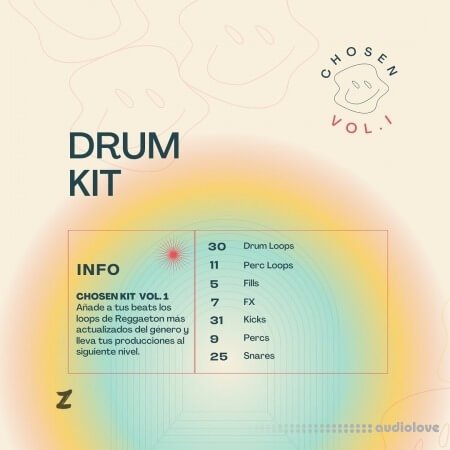Samples / Presets / MiDi / ProjectsTemplates
Trap or Trapstep / Rap or Hip Hop

Video
Red Rock Sound PUNCH v1.0.5
Referal Link: https://goo.su/Xe7s
Added: 25.Jun.2024
FileSize: 103 MB
Catagory: Windows
Product ID: 59602
Our Price Before 10% Deduction
Bonuses For Regular Customers
£10
ADD TO YOUR CART or BUY NOW
US & EU - Use The Checkout Button To Buy
Full Details
FILE DETAILS
BUBBiX | 25 June 2024 | 103 MB
FULL INFO BELOW:
PUNCH Immersive Channel Strip
The PUNCH combines the efficient design and cohesive sound of analog channel strips, with
the diverse sonic color and flexible sound-shaping possibilities available only in digital.
Save time and avoid tedious manual workarounds with PUNCH plug-in designed from the
ground up for fast, efficient work on mid/side, stereo and the objects, the beds (fixed
channels) of immersive mixing environments.
INPUT ROUTING PANEL
Units
This module allows you to select an channel strip from four available. The channel strips are arranged in series, this allows you to process channels with different channel strip settings.
For example: the first channel strip is only the mid channel, the second channel strip is only the side channel, the third channel strip is the left and right channel. For multi-channel modes: the first channel strip is only the left and right channels, the second channel strip is the center channel, the third channel strip is the LFE, etc.
You can rename Unit Buttons for ease of use. To rename the selected Unit button, right-click on the button.
In order to turn on the solo (listen) of the channel strip, double-click on the selected unit number. The channel strip in solo mode glows yellow, to exit solo mode, double-click again. For two-channel modes, only one channel strip can be solo mode. For multi-channel modes, one or more channel strip can be soloed.
To bypass channel strip processing, press the selected unit number one click + shift. In bypass mode, the button will glow red.
You can also copy all channel strip settings to another unit. To do this, select the channel strip from which you want to copy the settings, then click on the copy button, then select the channel strip to which you want to copy the settings.
Input Routing
Input Routing lets you choose between 44 common channel setups, starting from Stereo up to 7.1.4 and 9.1.6. Simply select in the input routing module the channel setup that fits your track.
You can also create your own input routing profiles. 16 independent channels are available.
Click on the edit button next to the input routing selection display. Hold down the shift button and select the desired number of channels. Name selected channels in order. Then click save and name the profile.
Channels Selection
In this module, you can select (activate) the channels that the channel strip (unit) will process.
Delivery Details
-
A Digital Download Link is sent to you
Once your order has been placed an initial email will be provided to notify you that your order has begun , You can expect to recieve this confirmation email immediatly after your purchase.
This email will contain a Link that will take you to the Download Portal where your download can begin.
Download times are dependent on your own internet speeds.
You will receive in your download ALL Files needed for install
These files will include Everything Needed To Setup The Product
Any Serials or Activators Will Be Provided When You Purchase The Product.