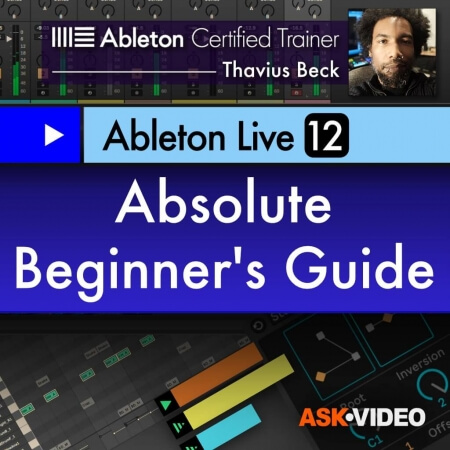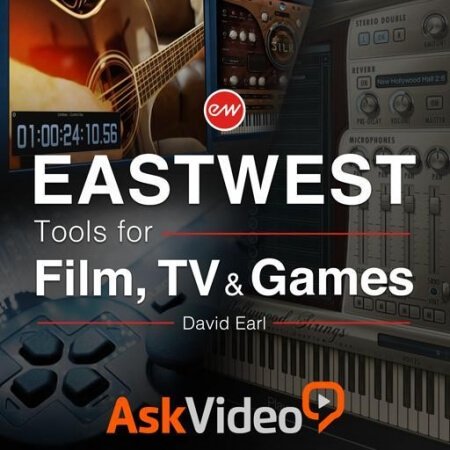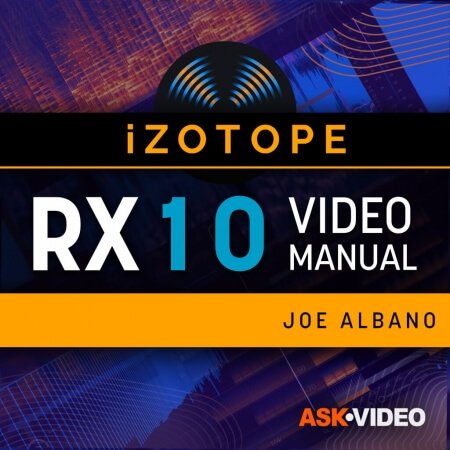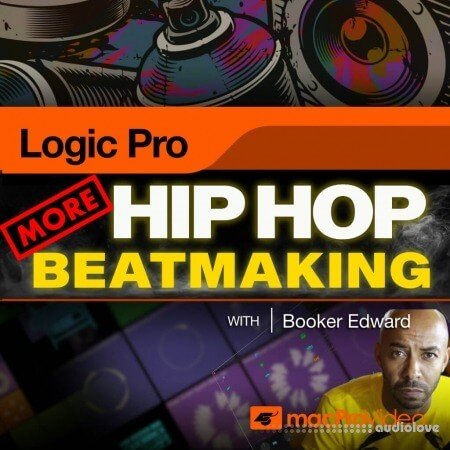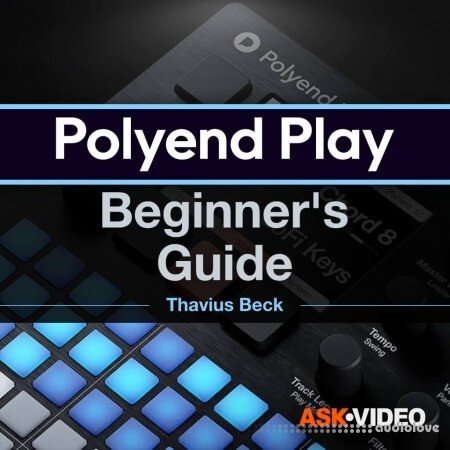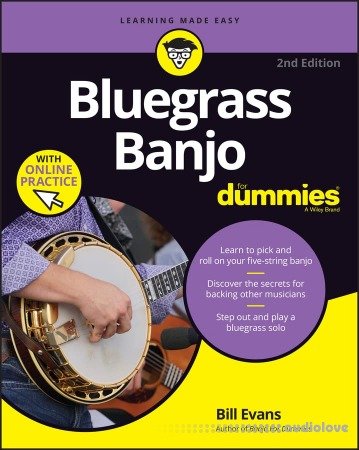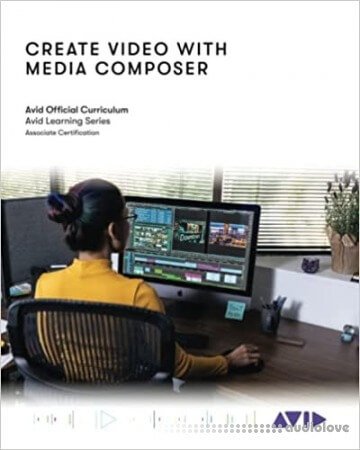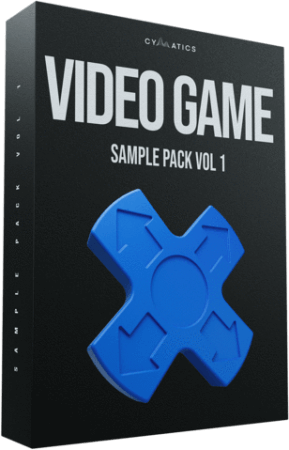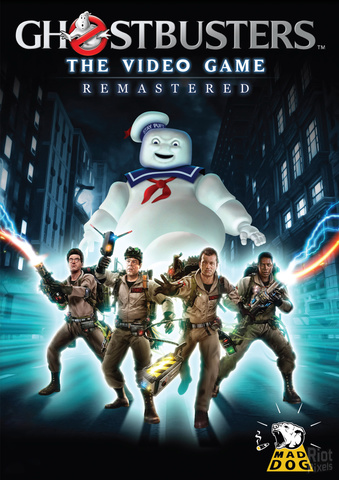Download Manager

MultiBoot 2k10 v7.27 Unofficial [Latest]
Added: 11.Jul.2020
Catagory: Tools
Product ID: 45392
Our Price Before 10% Deduction
Bonuses For Regular Customers
£14.99
ADD TO YOUR CART or BUY NOW
US & EU - Use The Checkout Button To Buy
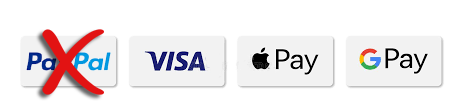
Add To Favorites
Full Details
FILE DETAILS
2.2 After formatting remove the flash drive and connect again.
FULL INFO BELOW:
MultiBoot - is a collection of various emergency/rescue tools/utilities (Acronis, Paragon, Hirens, ...) for creating a bootable DVD, USB stick, USB harddisk. Thanks to conty9, Viktor Kisel!
LIST OF PROGRAMS IN THIS ASSEMBLY
USB-driver PLOP v.5.0.11
C9PE Plus Pack (@ conty9) 2k10
WinPE 7?86 Live (@ Xemom1) Special Edition 2k10
WinPE 7?64 Live (@ Xemom1) Special Edition 2k10
WinPE 8.1?86 Live (@ Xemom1) Special Edition 2k10
WinPE 8.1?64 Live (@ Xemom1) Special Edition 2k10
WinPE 10?86 Live (@ Xemom1) Multilingual Edition 2k10
WinPE 10?64 Live (@ Xemom1) Multilingual Edition 2k10
Parted Magic 2017.03.14 / Linux Live-CD /
Linux-version of Acronis DDH v.12.0.3270 (rus)
Linux-version of Acronis TIES v.9.7.8398 (rus)
Linux-version of the Acronis TI Premium 2014 v.17.0.6673 (rus)
Linux-version of Acronis Universal Restore v.11.5.38938 (rus)
Linux-version of Acronis B & R Advanced v.11.5.39029 (rus)
Linux-version of Acronis Snap Deploy v.5.0.1416 (rus)
Linux-version of Acronis Align Tool for WD / Hitachi v.2.0.154 (eng)
Linux-version of Paragon HDM 12 v.10.1.21.471 (rus)
Linux-version of Paragon HDM 15 v.10.1.25.813 (rus)
Linux-version of MiniTool Partition Wizard Server Edition v.9.1 (eng)
Linux-version of TeraByte Image for Linux v.3.17 (eng)
DOS-version Acronis TIES v.9.7.8398 (rus)
DOS-version Paragon HDM 15 v.10.1.25.813 (rus)
DOS-version Hirens Boot CD 15.2 (rus)
Big set of different DOS-utilities, and much more.
HOW TO CREATE A BOOTABLE DVD, USB STICK, USB HARDDISK.
1. For CD/DVD:
You will need a program for recording images - for example, Nero Burning ROM. Upustiti the program, Recorder -> apasati image, specify the image file, to make sure that it was noted Finalize disc and a recording method Disc-At-Once (DAO).The disc recording with the other settings will not boot!For Nero also recommended Enable generation of short Lead-Out (File -> Options -> Expert Features), it can reduce the recording time to speed up the recognition time of the compact and a bitto increase the capacity blanks. The write speed - the minimum within reasonable limits. Recommend 8-16x for CD-ROM or 4 - to DVD. The principle is that slower write -> faster (reliable) read.
You can also use other programs, allows you to record images (for example, UltraISO, Alcohol 120, ...).
2. Installing Assembly on flash drive:
Attention !!! Many utilities (for example, the standard windows format) are not fully format a USB flash drive, they see what it is, and do not touch the areas that they seem to be correct.Therefore, it is advisable to clean the stick, eg by RMPrepUSB, HDD Low Level Format Tool or run a test to record any of the utilities FlashNull, Check Flash, HD Tune Pro, Flash MemoryToolkit Pro, it is guaranteed to kill the layout and formatting make the program do everything from scratch. After cleaning necessarily distort the stick, after formatting and perform its validation using CheckDisk (2k10\Programs-2k10\HDD-Utilites\).When bugs repeat cleaning stick and formatting. If you use formatting with BootICE -> Parts Manage -> ReFormat USB disk, it is unnecessary operations. BootICE when formatting automatically makes cleaning.
2.1 The flash drive you must first format (Warning! All data on the flash drive will be destroyed). This is required in order to flash drive was seen as Bios USB-HDD, with which it is possible to load the operating system.If the flash drive / propeller is already used as a boot, you can skip this item. The stick is recommended to format under FAT32 (on the filesystem it works longer and more stable) but if necessary you can use NTFS (faster kills the stick, requires a safe removal, but supports files larger than 4Gb). This is best done by using RMPrepUSB (present in the Assembly on the way 2k10\Programs-2k10\Flash-Utilites\RMPrepUSB or from the menu P2Start.EXE Programs 2k10\USB-Flash utility). This utility creates as close as possible to the screw geometry on a flash drive.If you check Boot as HDD (C: 2PTNS), on a flash drive will be created two partitions (half the minimum size for maximum imitation screws). Ho I dont recommend using this option this flash drive will hang appliances (TVs with flash player, players, etc.). Enough to do, as in the figure.
Alternative methods for formatting the stick (instead of 2.1)
2.1.1 Formatted the stick with HP USB Disk Storage Format Tool (is in the Assembly on the way 2k10\Programs-2k10\Flash-Utilites\HPUSBFW\ or in the menu, under USB-Flash utility), you can use a quick format. Ha some PCs may not work (on a flash drive is connected correctly loader). If it works, you can use both for FAT32, and for NTFS.
2.1.2 Formatted the flash drive using BootICE (2k10\Programs-2k10\Flash-Utilites\BootICE\)...It is recommended to format the way: BootICE (choose the stick) -> Parts Manage -> ReFormat USB disk -> USB-HDD mode (Single Partition) - Align to sectors: 2048 -> Next -> FAT32 (NTFS) -> OK. The same does not always work, I - the loader is connected correctly only on NTFS.
2.1.3 Use FBInstTool (2k10\Programs-2k10\Flash-Utilites\FBInstTool\). Utility for custom formatting flash drives, creates a structure of a special type (USB-ZIP or USB-HDD). Select the USB flash drive (focus on size!), noted in the formatting options: -raw force, format.
2.1.4 Use the script FlashFormat_2k10_FBinst (2k10\Programs-2k10\Flash-Utilites\FBinst-FF\). Utility for custom formatting flash drives, creates a structure of a special type (USB-ZIP + USB-HDD). Select the USB flash drive (focus on size!), use method 7. RAW FORMAT, format.
Scripts automatically reconnect the USB flash drive so juggle it after formatting is not required.
2.1.5 To format the flash with automatic connection loader XORBOOT it is recommended to use scripts:
a) FlashFormat_2k10_FBinst - method 1 (up to 2Gb stick under FAT16) or method 2 (stick 4-32Gb under FAT32). Support USB-ZIP. Ha older systems will be loaded only WinXP-PE.
b) FlashFormat_2k10_FBinst - method 5 (up to 2Gb stick under FAT16) or method 6 (stick 4-32Gb under FAT32). Support for USB-ZIP + USB-HDD. Ha older systems will be loaded only Win7-PE.
c) FlashFormat_2k10_RMprep - apply if the required support NTFS, use method 5 (stick of any size). Support only USB-HDD.
Scripts automatically connects the stick so juggle it after formatting is not required.
Scripts can be used as OS, and under Assembly (any), they will automatically connect XORBOOT in the MbR (sector 63, PBR is ignored). Immediately after formatting the flash drive, you can check for bootable (startup XORBOOT) under any V-world (eg, MobaLive).
2.2 After formatting remove the flash drive and connect again.
2.3 You need to add to the stick Assembly files - folders 2k10. EFI and file P2Start.exe. The bootmgr file on a flash drive/HDD is not used, so it is not copied.They can be unpacked from an image using 7-zip, WinRar, Total Commander, FAR, UltraISO or copy any of the installed Dev for CD / DVD drive in the virtual root of the stick. If reformatting the stick produced scripts - bootable media ready (boot XORBOOT connected).
Faster to first unpack the image contents to a temporary folder on the screw, and then copy all of it on the stick - repeatedly verified experience.You can also mount an image as a virtual CD-ROM and copy from it - the effect is the same. If the creation of the stick is made under the loaded assembly, convenient to mount the image using ImDisk (RMB on the way, mount ...).
Main loader, if you wish, you can set/change at any time as in conventional operating systems, and under any PE-Assembly (using a utility SetLDR-2k10 the 2k10 folder).
2.4 Using a bootloader Syslinux/Grub4Dos/BOOTMGR/XORBOOT using SetLDR-2k10 for flash drives/HDD:
You need to make the flash drive bootable. Akudim in the folder 2k10\ on the flash drive, run the utility SetLDR-2k10 and set the appropriate boot loader from the Assembly 2k10. The checkbox (to the right of the inscription Xorboot) - allows for the addition of XORBOOT intermediate boot loader BOOTMGR/GRLDR (it will immediately download the latest). The utility also checks for executable rights (if UAC is active), the presence of downloaders, and to make the partition active (if necessary).
3. Installation to a USB/USB-HDD/HDD:
3.1 The screw you want to format any program on the breakdown of HDD, create a primary active/boot partition of suitable size (at least 2Gb). File system choose FAT32, but if necessary you can use NTFS.
If the HDD is used for parallel data transfer it is convenient to break it down like this: make two primary partitions (if needed - many sections, but definitely the first and last, for Assembly - primary, in the middle can be logical). The first partition formatted to fit your needs in FAT32/NTFS/..., the size of the screw container minus 3-5Gb. The second (or last section, for Assembly) - certainly do active/bootable under FAT32. Ha, this section of the installed Assembly. Why so? It is most convenient - if you want to delete the partition with the Assembly, or, conversely, increase the place under this section, the operation will be QUICKLY made using virtually any Manager disks without data loss in the first sections.
P.S. When used in NTFS loader Syslinux possible problems with the download, so it is recommended to do a breakdown/pereyaslivka USB/HDD using Paragon HDM.
3.2 Performed the Assembly is copied to the active partition HDD (similar to claim 2.3) and connect the loader (p.2.4).
Alternative methods of using boot Grub4Dos using BootICE (2012) for flash drives/HDD:
1. Agnostic WEE. Is placed fully in the MbR (PBR ignored), occupies 63 sectors (outside the box!). There is a built-in menu (you can edit at installation), allows to find and load NTLDR, BOOTMGR, GRLDR,... In connection with the non-standard is not recommended for universal flash, but very useful, for example, as a Boot-Manager on the system drive.
2. GRUB4DOS in the MbR (PBR ignored), occupies 18 sec
Delivery Details
-
A Digital Download Link is sent to you
Once your order has been placed an initial email will be provided to notify you that your order has begun , You can expect to recieve this confirmation email immediatly after your purchase.
This email will contain a Link that will take you to the Download Portal where your download can begin.
Download times are dependent on your own internet speeds.
You will receive in your download ALL Files needed for install
These files will include Everything Needed To Setup The Product
Any Serials or Activators Will Be Provided When You Purchase The Product.
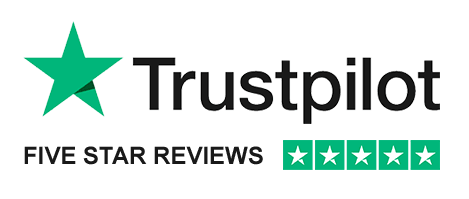
More Results
Use Search Menu To Change Results
4K Video Downloader 4.30.0.5651 Portable [Latest]
March 14
Download Manager
4K Video Downloader - allows to download video, audio and subtitles from YouTube in high-quality and as fast as your computer and
4K Video Downloader - allows to download video, audio and subtitles from YouTube in high-quality and as fast as your computer and
4K Video Downloader Plus PRO 1.5.0.0071 Portable [Latest]
March 14
Download Manager
4K Video Downloader Plus - 4K Video Downloader allows to download video, audio and subtitles from YouTube in high-quality and as f
4K Video Downloader Plus - 4K Video Downloader allows to download video, audio and subtitles from YouTube in high-quality and as f
Aiseesoft Video Downloader 7.1.22 Portable [Latest]
October 23
Download Manager
Aiseesoft Video Downloader - is the professional online video downloader which is able to download online videos from almost 150 v
Aiseesoft Video Downloader - is the professional online video downloader which is able to download online videos from almost 150 v
All Video Downloader Pro 7.1.3 Portable [Latest]
November 30
Download Manager
All Video Downloader Pro - is a professional Windows app for downloading and converting your favorite videos from video sharing si
All Video Downloader Pro - is a professional Windows app for downloading and converting your favorite videos from video sharing si
All Video Downloader Pro 9.0.7 Portable [Latest]
August 5
Download Manager
All Video Downloader Pro - is a professional Windows app for downloading and converting your favorite videos from video sharing si
All Video Downloader Pro - is a professional Windows app for downloading and converting your favorite videos from video sharing si
Any Video Downloader Pro 8.8.6 Portable [Latest]
March 18
Download Manager
Any Video Downloader Pro - is a Windows app to help you download videos from YouTube, Facebook, Dailymotion, and thousands of othe
Any Video Downloader Pro - is a Windows app to help you download videos from YouTube, Facebook, Dailymotion, and thousands of othe
AnyMP4 Video Downloader 6.1.50 Portable [Latest]
October 23
Download Manager
AnyMP4 Video Downloader - is the best assistant Online Video Downloading software, which helps you to download videos from mast on
AnyMP4 Video Downloader - is the best assistant Online Video Downloading software, which helps you to download videos from mast on
Auslogics Video Grabber 1.0.0.4 Portable [Latest]
October 10
Download Manager
Auslogics Video Grabber - is a quick and easy tool that lets you download videos from YouTube, Dailymotion, Vimeo, Metacafe, Faceb
Auslogics Video Grabber - is a quick and easy tool that lets you download videos from YouTube, Dailymotion, Vimeo, Metacafe, Faceb
Bigasoft Video Downloader Pro 3.26.1.8769 Portable [Latest]
January 5
Download Manager
Bigasoft Video Downloader Pro - is an application you can use to download and convert video files from websites like Metacafe or V
Bigasoft Video Downloader Pro - is an application you can use to download and convert video files from websites like Metacafe or V
DLNow Video Downloader 1.52.2024.02.09 Portable [Latest]
February 10
Download Manager
DLNow Video Downloader - with the help of this program you can easily download HD videos from YouTube, YouTube games, Dailymotion,
DLNow Video Downloader - with the help of this program you can easily download HD videos from YouTube, YouTube games, Dailymotion,
Fast Video Downloader 4.0.0.54 Portable [Latest]
October 1
Download Manager
Fast Video Downloader - is software, which allows you to download videos from youtube, dailymotion, vimeo, metacafe, facebook, bin
Fast Video Downloader - is software, which allows you to download videos from youtube, dailymotion, vimeo, metacafe, facebook, bin
Jihosoft 4K Video Downloader Pro 5.2.04 Portable [Latest]
December 27
Download Manager
Jihosoft 4K Video Downloader Pro - is the usefil program that can help you quickly download videos from YouTube, Facebook, Twitter
Jihosoft 4K Video Downloader Pro - is the usefil program that can help you quickly download videos from YouTube, Facebook, Twitter
Kigo Netflix Video Downloader 1.7.4 Portable [Latest]
December 30
Download Manager
Kigo Netflix Video Downloader - allows you to download Netflix videos and watch them offline anytime, anywhere. No internet, no pr
Kigo Netflix Video Downloader - allows you to download Netflix videos and watch them offline anytime, anywhere. No internet, no pr
NoteBurner Netflix Video Downloader 1.7.4 Portable [Latest]
December 31
Download Manager
NoteBurner Netflix Video Downloader - The program offers you an efficient solution to download Netflix movies and TV shows to MP4
NoteBurner Netflix Video Downloader - The program offers you an efficient solution to download Netflix movies and TV shows to MP4
Pazu Amazon Video Downloader 1.7.3 Portable [Latest]
March 3
Download Manager
Pazu Amazon Video Downloader - Download Amazon Prime Video movies, TV, sports, Originals, Channels, as well as rentals/purchases t
Pazu Amazon Video Downloader - Download Amazon Prime Video movies, TV, sports, Originals, Channels, as well as rentals/purchases t
Pazu Disney+ Video Downloader 1.4.9 Portable [Latest]
December 26
Download Manager
Pazu Disney+ Video Downloader - Pazu Disney+ Video Downloader helps you download any Disney+ movie or series to MP4/MKV on your Wi
Pazu Disney+ Video Downloader - Pazu Disney+ Video Downloader helps you download any Disney+ movie or series to MP4/MKV on your Wi
Robin YouTube Video Downloader 5.27.2 Portable [Latest]
June 6
Download Manager
Robin YouTube Video Downloader - is a small Windows app for downloading and converting videos from YouTube, Facebook, Dailymotion,
Robin YouTube Video Downloader - is a small Windows app for downloading and converting videos from YouTube, Facebook, Dailymotion,
Social Video Downloader 6.20.2 Portable [Latest]
October 9
Download Manager
Social Video Downloader - Download videos from social web sites up to 5x faster. Features ? Download your favorite videos from
Social Video Downloader - Download videos from social web sites up to 5x faster. Features ? Download your favorite videos from
Tipard Video Downloader 5.0.68 Portable [Latest]
January 30
Download Manager
Tipard Video Downloader - is the professional online video downlaoding software to help you download any streaming video and onlin
Tipard Video Downloader - is the professional online video downlaoding software to help you download any streaming video and onlin
TuneBoto Amazon Video Downloader 1.5.0 Portable [Latest]
January 1
Download Manager
TuneBoto Amazon Video Downloader - Want to binge-watch your Prime Videos anywhere without spending internet traffic? TuneBoto Amaz
TuneBoto Amazon Video Downloader - Want to binge-watch your Prime Videos anywhere without spending internet traffic? TuneBoto Amaz
Vitato Video Downloader Pro 3.25.2 Portable [Latest]
August 4
Download Manager
Vitato Video Downloader Pro - is a multi-thread video download application. It is the easiest and the fastest way to download your
Vitato Video Downloader Pro - is a multi-thread video download application. It is the easiest and the fastest way to download your
YTD Video Downloader Ultimate 7.6.3.3 Portable [Latest]
December 27
Download Manager
YTD Video Downloader Ultimate - YouTube Downloader allows you to download videos from YouTube, including HD and HQ videos, Faceboo
YTD Video Downloader Ultimate - YouTube Downloader allows you to download videos from YouTube, including HD and HQ videos, Faceboo
Similar Products
Take A Peek At Some Similar Results.
Ummy Video Downloader v1.10.10.7 Portable [Latest]
July 11
Download Manager
Ummy Video Downloader - with the help of this program you can Download high-definition videos from YouTube or save your favorite s
Ummy Video Downloader - with the help of this program you can Download high-definition videos from YouTube or save your favorite s
3delite MP4 Video & Audio Tag Editor 1.0.249.448 Portable [Latest]
March 7
Multimedia
3delite MP4 Video and Audio Tag Editor - is a powerful MP4 tag editor for MP4 video and audio files. There are a lot of applicatio
3delite MP4 Video and Audio Tag Editor - is a powerful MP4 tag editor for MP4 video and audio files. There are a lot of applicatio
3delite Video Manager 1.2.190.200 Portable [Latest]
September 23
Tools & Utilities
3delite Video Manager - s a Windows application that facilitates a user-friendly interface for helping you organize your movie col
3delite Video Manager - s a Windows application that facilitates a user-friendly interface for helping you organize your movie col
4K Video Downloader 4.30.0.5651 Portable [Latest]
March 14
Download Manager
4K Video Downloader - allows to download video, audio and subtitles from YouTube in high-quality and as fast as your computer and
4K Video Downloader - allows to download video, audio and subtitles from YouTube in high-quality and as fast as your computer and
4K Video Downloader Plus PRO 1.5.0.0071 Portable [Latest]
March 14
Download Manager
4K Video Downloader Plus - 4K Video Downloader allows to download video, audio and subtitles from YouTube in high-quality and as f
4K Video Downloader Plus - 4K Video Downloader allows to download video, audio and subtitles from YouTube in high-quality and as f
4K Video to MP3 3.0.0.930 + Portable [Latest]
October 1
Converters
4K Video to MP3 - Turn videos into audio tracks fully free, safely, and with exceptional ease. Drag and drop a video file from you
4K Video to MP3 - Turn videos into audio tracks fully free, safely, and with exceptional ease. Drag and drop a video file from you
4Videosoft Video Converter Ultimate 7.2.36 Portable [Latest]
September 4
Converters
4Videosoft Video Converter Ultimate - is a software that can convert homemade DVD and video files including 4K videos to all popul
4Videosoft Video Converter Ultimate - is a software that can convert homemade DVD and video files including 4K videos to all popul
789ten The Kick Drum Class by Justin Prime (ViDEO ONLY) [TUTORiAL]
15 Aug 2023
Learning / Video Tutorials
Dutch DJ/Producer Justin Prime has made a phenomenal impact in the dance industry. Not many people know that before the big room
Dutch DJ/Producer Justin Prime has made a phenomenal impact in the dance industry. Not many people know that before the big room
789ten The Skytech Producer Pack V.2 ViDEO ONLY [TUTORiAL]
16 Aug 2023
Learning / Video Tutorials
So many of you asked for a sequel, so we made it happen. This one-of-a-kind collectible from Skytech combines elements of Future R
So many of you asked for a sequel, so we made it happen. This one-of-a-kind collectible from Skytech combines elements of Future R
ACDSee Luxea Pro Video Editor 7.1.4.2527 Portable [Latest]
February 15
Graphics & Design
In a world where everyone is a creator ? create better. Luxea Video Editor gives you the power to turn your visions into reality.
In a world where everyone is a creator ? create better. Luxea Video Editor gives you the power to turn your visions into reality.
AceThinker Video Master 1.3.6 Portable [Latest]
December 7
Multimedia
AceThinker Video Master - AceThinker is not only video conversion software we choose to call it a video master because it is a vid
AceThinker Video Master - AceThinker is not only video conversion software we choose to call it a video master because it is a vid
Aiseesoft HD Video Converter 9.2.36 Portable [Latest]
January 13
Converters
Aiseesoft HD Video Converter - is the best HD Converter to convert HD video to general video, convert general video to HD video, a
Aiseesoft HD Video Converter - is the best HD Converter to convert HD video to general video, convert general video to HD video, a
Aiseesoft MOD Video Converter 9.2.28 Portable [Latest]
September 4
Converters
Aiseesoft MOD Video Converter - can convert MOD/TOD video files from JVC Everio G Series, Panasonic and Canon tapeless camcorders
Aiseesoft MOD Video Converter - can convert MOD/TOD video files from JVC Everio G Series, Panasonic and Canon tapeless camcorders
Aiseesoft MP4 Video Converter 9.2.36 Portable [Latest]
September 4
Converters
Aiseesoft MP4 Video Converter - is the best way to convert any video file to the popular MP4 format used by digital camcorders, sm
Aiseesoft MP4 Video Converter - is the best way to convert any video file to the popular MP4 format used by digital camcorders, sm
Aiseesoft Total Video Converter 9.2.68 Portable [Latest]
December 28
Converters
Aiseesoft Total Video Converter - is the Best Video Converter software that created to help you convert video to MP4/MKV/WMV/AVI a
Aiseesoft Total Video Converter - is the Best Video Converter software that created to help you convert video to MP4/MKV/WMV/AVI a
Aiseesoft Video Converter Ultimate 10.8.16 Portable [Latest]
February 7
Converters
Aiseesoft Video Converter Ultimate - is a piece of software designed to provide users with the possibility to easily convert a wid
Aiseesoft Video Converter Ultimate - is a piece of software designed to provide users with the possibility to easily convert a wid
Aiseesoft Video Downloader 7.1.22 Portable [Latest]
October 23
Download Manager
Aiseesoft Video Downloader - is the professional online video downloader which is able to download online videos from almost 150 v
Aiseesoft Video Downloader - is the professional online video downloader which is able to download online videos from almost 150 v
Aiseesoft Video Editor 1.0.18 Portable [Latest]
January 17
Multimedia
Aiseesoft Video Editor - This free video editing tool can always be your best choice. With its concise interface, you can easily r
Aiseesoft Video Editor - This free video editing tool can always be your best choice. With its concise interface, you can easily r
Aiseesoft Video Enhancer 9.2.60 Portable [Latest]
December 28
Multimedia
Aiseesoft Video Enhancer - is the first and best video enhancement software. It enables you to enhance video quality, upscale vide
Aiseesoft Video Enhancer - is the first and best video enhancement software. It enables you to enhance video quality, upscale vide
Aiseesoft Video Repair 1.0.38 Portable [Latest]
March 7
Multimedia
Aiseesoft Video Repair - Aiseesoft Video Repair is a powerful program that can help restore videos with lost or corrupted data. As
Aiseesoft Video Repair - Aiseesoft Video Repair is a powerful program that can help restore videos with lost or corrupted data. As
Alex Retsis Video Game Sound Effects Vol.1 [WAV]
25 Apr 2022
Alex Retsis Video Game Sound Effects Vol.2 [WAV]
18 Apr 2022
All Video Downloader Pro 7.1.3 Portable [Latest]
November 30
Download Manager
All Video Downloader Pro - is a professional Windows app for downloading and converting your favorite videos from video sharing si
All Video Downloader Pro - is a professional Windows app for downloading and converting your favorite videos from video sharing si
All Video Downloader Pro 9.0.7 Portable [Latest]
August 5
Download Manager
All Video Downloader Pro - is a professional Windows app for downloading and converting your favorite videos from video sharing si
All Video Downloader Pro - is a professional Windows app for downloading and converting your favorite videos from video sharing si
Allavsoft Video Downloader Converter 3.26.1.8813 Portable [Latest]
March 3
Converters
Allavsoft Video Downloader Converter - This powerful Video Downloader supports downloading movies, music videos, playlist, sport v
Allavsoft Video Downloader Converter - This powerful Video Downloader supports downloading movies, music videos, playlist, sport v
Any Video Converter Professional 7.1.7 Portable [Latest]
February 22
Multimedia
Any Video Converter Pro - is an All-in-One video converting tool with easy-to-use graphical interface, fast converting speed and e
Any Video Converter Pro - is an All-in-One video converting tool with easy-to-use graphical interface, fast converting speed and e
Any Video Converter Ultimate 7.1.8 Portable [Latest]
August 24
Multimedia
Any Video Converter Ultimate - is a program that you can use to encode video clips of multiple formats (including MOV, MP4, DVDs a
Any Video Converter Ultimate - is a program that you can use to encode video clips of multiple formats (including MOV, MP4, DVDs a
Any Video Downloader Pro 8.8.6 Portable [Latest]
March 18
Download Manager
Any Video Downloader Pro - is a Windows app to help you download videos from YouTube, Facebook, Dailymotion, and thousands of othe
Any Video Downloader Pro - is a Windows app to help you download videos from YouTube, Facebook, Dailymotion, and thousands of othe
AnyMP4 Video Converter Ultimate 8.5.36 Portable [Latest]
October 6
Converters
AnyMP4 Video Converter - is the most professional video file converter, which can help users convert most popular video files to a
AnyMP4 Video Converter - is the most professional video file converter, which can help users convert most popular video files to a
AnyMP4 Video Downloader 6.1.50 Portable [Latest]
October 23
Download Manager
AnyMP4 Video Downloader - is the best assistant Online Video Downloading software, which helps you to download videos from mast on
AnyMP4 Video Downloader - is the best assistant Online Video Downloading software, which helps you to download videos from mast on
AnyMP4 Video Editor 1.0.32 Portable [Latest]
June 20
Multimedia
AnyMP4 Video Editor - AnyMP4 Video Editor is two-in-one software for you to edit videos and make slideshow with pictures, photos,
AnyMP4 Video Editor - AnyMP4 Video Editor is two-in-one software for you to edit videos and make slideshow with pictures, photos,
AnyMP4 Video Enhancement 7.2.52 Portable [Latest]
January 25
Multimedia
AnyMP4 Video Enhancement - is the best choice to improve your original video to amazing quality. It enables you to enhance vide
AnyMP4 Video Enhancement - is the best choice to improve your original video to amazing quality. It enables you to enhance vide
Apeaksoft Video Converter Ultimate 2.3.30 Portable [Latest]
June 1
Converters
Apeaksoft Video Converter Ultimate - with the help of this program you can convert, enhance and edit videos in 1,000 formats and m
Apeaksoft Video Converter Ultimate - with the help of this program you can convert, enhance and edit videos in 1,000 formats and m
Apeaksoft Video Editor 1.0.50 Portable [Latest]
December 27
Multimedia
Apeaksoft Video Editor - is an al-in-one video editing software to rotate, clip, crop, watermark and convert video/audio files on
Apeaksoft Video Editor - is an al-in-one video editing software to rotate, clip, crop, watermark and convert video/audio files on
Apowersoft Video Converter Studio 4.8.6.4 Portable [Latest]
June 9
Converters
Apowersoft Video Converter Studio - is the most powerful movie video converter, and it was developed by Apowersoft. This video c
Apowersoft Video Converter Studio - is the most powerful movie video converter, and it was developed by Apowersoft. This video c
Apowersoft Video Download Capture 6.4.17.2 Portable [Latest]
May 2
Converters
Apowersoft Video Download Capture - Video Download Capture, the comprehensive tool with advanced technologies for online streaming
Apowersoft Video Download Capture - Video Download Capture, the comprehensive tool with advanced technologies for online streaming
AquaSoft Video Vision 15.1.02 (x64) Multilinguale Portable [Latest]
January 13
Multimedia
We have long overtaken the topic of photo presentation. For years, our programs have been able to do much more than the name Slide
We have long overtaken the topic of photo presentation. For years, our programs have been able to do much more than the name Slide
Ashampoo Video Optimizer Pro 2.0.1 Portable [Latest]
September 14
Multimedia
Ashampoo Video Optimizer Pro - is the effective solution to enhance the quality of your videos. Stabilize shaky footage super easi
Ashampoo Video Optimizer Pro - is the effective solution to enhance the quality of your videos. Stabilize shaky footage super easi
Ask Video Ableton Live 12 101 Live 12 Absolute Beginners Guide [TUTORiAL]
12 Mar 2024
Learning / Video Tutorials
Get hands-on with Ableton Live 12 with this comprehensive course by certified trainer Thavius Beck! Spanning over three hours, its
Get hands-on with Ableton Live 12 with this comprehensive course by certified trainer Thavius Beck! Spanning over three hours, its
Ask Video Dance Music Sound Design 304: Drums Advanced [TUTORiAL]
12 Sep 2023
Learning / Video Tutorials
Now that you know the basics of designing drum sounds, its time to get deeper. In this advanced dance music sound design course, E
Now that you know the basics of designing drum sounds, its time to get deeper. In this advanced dance music sound design course, E
Ask Video EastWest 103 Tools for Film TV and Games [TUTORiAL]
10 Apr 2022
Learning / Video Tutorials
Is there a better collection of tools for scoring film, TV and games than EastWest? And now, with Composer Cloud, is there anythin
Is there a better collection of tools for scoring film, TV and games than EastWest? And now, with Composer Cloud, is there anythin
Ask Video iZotope RX 10 Video Manual [TUTORiAL]
10 Jan 2023
Learning / Video Tutorials
iZotopes RX 10 is a powerful but complex audio repair toolkit. No need to read the fine manual... Check out this RX 10 Video Manua
iZotopes RX 10 is a powerful but complex audio repair toolkit. No need to read the fine manual... Check out this RX 10 Video Manua
Ask Video Logic Pro 406 More Hip Hop Beatmaking in Logic Pro [TUTORiAL]
22 Oct 2022
Learning / Video Tutorials
In this 2nd course of our Beatmaking series, Apple Certified Trainer and Hip Hop producer Booker Edwards takes a deep dive into Lo
In this 2nd course of our Beatmaking series, Apple Certified Trainer and Hip Hop producer Booker Edwards takes a deep dive into Lo
Ask Video Neutron 4 101 Mixing with Neutron 4 [TUTORiAL]
03 Aug 2022
Learning / Video Tutorials
iZotopes Neutron 4 is the ultimate audio mixing tool to help you mix better and faster. Push your mixes to the next level! Learn t
iZotopes Neutron 4 is the ultimate audio mixing tool to help you mix better and faster. Push your mixes to the next level! Learn t
Ask Video Polyend Play 101 Polyend Play Beginners Guide [TUTORiAL]
25 Jan 2023
Learning / Video Tutorials
Are you ready to unlock the full potential of Polyends Play? Join music producer and trainer Thavius Beck in this exciting course
Are you ready to unlock the full potential of Polyends Play? Join music producer and trainer Thavius Beck in this exciting course
Ask Video UVI Workstation 101: UVI Workstation Unleashed [TUTORiAL]
17 Jan 2024
Learning / Video Tutorials
UVI Workstation is a powerful multi-instrument that gives you access to unlimited sounds. Get ready to unlock all its features, in
UVI Workstation is a powerful multi-instrument that gives you access to unlimited sounds. Get ready to unlock all its features, in
AtHome Video Streamer 5.0.5 [Latest]
January 16
Multimedia
AtHome Video Streamer - Together with AtHome Video Streamer, you can setup a remotely accessible surveillance system, letting you
AtHome Video Streamer - Together with AtHome Video Streamer, you can setup a remotely accessible surveillance system, letting you
AudioFriend Video Game Chords & Perc [WAV]
10 Aug 2023
AudioFriend Video Game Melodies [WAV]
13 Sep 2022
Auslogics Video Grabber 1.0.0.4 Portable [Latest]
October 10
Download Manager
Auslogics Video Grabber - is a quick and easy tool that lets you download videos from YouTube, Dailymotion, Vimeo, Metacafe, Faceb
Auslogics Video Grabber - is a quick and easy tool that lets you download videos from YouTube, Dailymotion, Vimeo, Metacafe, Faceb
AVCLabs Video Blur AI 2.0.0 Portable [Latest]
January 7
Multimedia
AVCLabs Video Blur AI - The AI-powered video blur app offers two options to blur videos: face anonymization and object blurring. T
AVCLabs Video Blur AI - The AI-powered video blur app offers two options to blur videos: face anonymization and object blurring. T
AVCLabs Video Enhancer AI 2.5.1 (x64) Portable [Latest]
September 25
Multimedia
AVCLabs Video Enhancer AI - This is an automatic video enhancer to give your old footage a second life. It can improve the quality
AVCLabs Video Enhancer AI - This is an automatic video enhancer to give your old footage a second life. It can improve the quality
Avdshare Video Converter 7.5.2.8768 Portable [Latest]
January 11
Converters
Avdshare Video Converter - is the best Video Converter software that created to help you convert between various videos including
Avdshare Video Converter - is the best Video Converter software that created to help you convert between various videos including
AVS Video Converter 13.0.1.718 Portable [Latest]
January 18
Converters
AVS Video Converter - is a program with advanced capabilities, all in one, converter, burn VCD, SVCD, DVD, an advanced video edito
AVS Video Converter - is a program with advanced capabilities, all in one, converter, burn VCD, SVCD, DVD, an advanced video edito
AVS Video Editor 9.9.3.411 Portable [Latest]
January 18
Multimedia
AVS Video Editor - is the best video editing software to make home videos for you even you are a beginner with a hassle free task
AVS Video Editor - is the best video editing software to make home videos for you even you are a beginner with a hassle free task
AVS Video ReMaker 6.8.3.273 Portable [Latest]
January 18
Multimedia
AVS Video ReMaker - with the help of this program you can easily edit video files without reconversion. Cut unwanted scenes from v
AVS Video ReMaker - with the help of this program you can easily edit video files without reconversion. Cut unwanted scenes from v
Bigasoft iPad Video Converter 5.7.2.8768 Portable [Latest]
January 5
Converters
Bigasoft iPad Video Converter - The program can convert any kind of video formats including WMV, ASF, AVI, DivX, Xvid, FLV,SWF, VO
Bigasoft iPad Video Converter - The program can convert any kind of video formats including WMV, ASF, AVI, DivX, Xvid, FLV,SWF, VO
Bigasoft Total Video Converter 6.5.2.8769 Portable [Latest]
January 5
Converters
Bigasoft Total Video Converter - The program will helps you fast convert between various video files to enjoy your favorite movie
Bigasoft Total Video Converter - The program will helps you fast convert between various video files to enjoy your favorite movie
Bigasoft Video Downloader Pro 3.26.1.8769 Portable [Latest]
January 5
Download Manager
Bigasoft Video Downloader Pro - is an application you can use to download and convert video files from websites like Metacafe or V
Bigasoft Video Downloader Pro - is an application you can use to download and convert video files from websites like Metacafe or V
Blastwave FX Old School Video Games [WAV]
25 Feb 2024
Samples / SFX
Cinematic Old school video game sounds features effects and samples that can epitomize the audio design of early popular video games. 68 Sa
Cinematic Old school video game sounds features effects and samples that can epitomize the audio design of early popular video games. 68 Sa
Bluegrass Banjo For Dummies: Book + Online Video & Audio Instruction
26 Sep 2022
Learning / eBooks
The banjo nearly defines the bluegrass sound, and youll be playing your own favorite tunes?or maybe writing some new ones?with the
The banjo nearly defines the bluegrass sound, and youll be playing your own favorite tunes?or maybe writing some new ones?with the
Boilsoft Video Joiner 9.1.9 Portable [Latest]
January 11
Multimedia
Boilsoft Video Joiner is a powerful video merger to combine AVI, MPEG, MPG, VOB, RM/RMVB, 3GP, ASF, WMV, WMA, MP4, MP4A, MKV or FL
Boilsoft Video Joiner is a powerful video merger to combine AVI, MPEG, MPG, VOB, RM/RMVB, 3GP, ASF, WMV, WMA, MP4, MP4A, MKV or FL
Boilsoft Video Splitter 8.3.3 Portable [Latest]
January 11
Multimedia
Boilsoft Video Splitter - is a powerful video cutter to split, cut or trim a large AVI, MPEG, RM, ASF, WMV, 3GP, MKV, FLV or MP4 V
Boilsoft Video Splitter - is a powerful video cutter to split, cut or trim a large AVI, MPEG, RM, ASF, WMV, 3GP, MKV, FLV or MP4 V
BOX4 Video Remuxer v3.0 Final Portable [Latest]
August 31
Multimedia
BOX4 Video Remuxer - BOX4 Portable is a MKV/MP4/MOV/FLV to MKV/MP4 re-packager/remuxer/converter. It is an update to the old rebox
BOX4 Video Remuxer - BOX4 Portable is a MKV/MP4/MOV/FLV to MKV/MP4 re-packager/remuxer/converter. It is an update to the old rebox
Create Video with Media Composer: Official Avid Curriculum
28 May 2023
Learning / eBooks
Create Video with Avid Media Composer introduces users to the power of Media Composer software and marks the first steps toward de
Create Video with Avid Media Composer introduces users to the power of Media Composer software and marks the first steps toward de
Cymatics Video Game Sample Pack Vol.1 [WAV]
14 Aug 2021
Samples / SFX
Cinematic Video game music and sound effects have always been a popular sample digging source for producers. This is a special collection o
Cinematic Video game music and sound effects have always been a popular sample digging source for producers. This is a special collection o
dBpoweramp Video Converter R2 Premier 2.0.0.1 Portable [Latest]
November 15
Converters
dBpoweramp Video Converter R2 Premier - dBpoweramp Video Converter should be your first choice for video conversion, dependable, f
dBpoweramp Video Converter R2 Premier - dBpoweramp Video Converter should be your first choice for video conversion, dependable, f
Digital Video Repair 3.7.1 + Portable [Latest]
April 3
CD-DVD Tools
Digital Video Repair - with this program you can easily fix broken MP4, MOV & AVI files encoded with Xvid, DivX, MPEG4, 3ivx and A
Digital Video Repair - with this program you can easily fix broken MP4, MOV & AVI files encoded with Xvid, DivX, MPEG4, 3ivx and A
DIKDIK Video Kit v5.12.0.0 Portable [Latest]
January 11
Multimedia
DIKDIK Video Kit - The software is an best video watermark software for editing video, adding watermark and subtitle, It can add v
DIKDIK Video Kit - The software is an best video watermark software for editing video, adding watermark and subtitle, It can add v
DLNow Video Downloader 1.52.2024.02.09 Portable [Latest]
February 10
Download Manager
DLNow Video Downloader - with the help of this program you can easily download HD videos from YouTube, YouTube games, Dailymotion,
DLNow Video Downloader - with the help of this program you can easily download HD videos from YouTube, YouTube games, Dailymotion,
DyVision Works Video Tape Emulator
29 Aug 2019
Windows
DyVision VideoTape from DyVision Works is a 32bit VST effect for use in Windows DAW programs. It emulates the classic and imperfec
DyVision VideoTape from DyVision Works is a 32bit VST effect for use in Windows DAW programs. It emulates the classic and imperfec
EaseUS Video Editor 1.7.7.12 Portable [Latest]
January 2
Multimedia
EaseUS Video Editor - is a pro-level video editor software for beginners and pros. Create Incredible Video Effects Like Never Befo
EaseUS Video Editor - is a pro-level video editor software for beginners and pros. Create Incredible Video Effects Like Never Befo
Eassiy Video Converter Ultimate 5.0.22 Portable [Latest]
November 8
Converters
Eassiy Video Converter Ultimate - Eassiy Video Converter Ultimate is a comprehensive multimedia software with most tools on the ma
Eassiy Video Converter Ultimate - Eassiy Video Converter Ultimate is a comprehensive multimedia software with most tools on the ma
Easy Video Logo Remover 1.4.3 Portable [Latest]
July 13
Multimedia
Easy Video Logo Remover - is a simple tool that enables you to improve the image in a video file, by removing watermark insertions
Easy Video Logo Remover - is a simple tool that enables you to improve the image in a video file, by removing watermark insertions
Easy Video Maker Platinum 11.07 Portable [Latest]
August 7
Multimedia
Easy Video Maker Platinum / Gold - is a powerful and easy to use video editor program thats sure to meet just about every one of y
Easy Video Maker Platinum / Gold - is a powerful and easy to use video editor program thats sure to meet just about every one of y
Evaer Video Recorder for Skype 2.1.12.11 Portable [Latest]
January 1
Internet Tools
Evaer Video Recorder for Skype - is a professional application designed to enable you to record your Skype calls. Easy to use for
Evaer Video Recorder for Skype - is a professional application designed to enable you to record your Skype calls. Easy to use for
Fast Video Cataloger 8.5.0.0 Portable [Latest]
January 30
Multimedia
Fast Video Cataloger - allows your video clips organized without wasting days Search, browse, find and play all your digital video
Fast Video Cataloger - allows your video clips organized without wasting days Search, browse, find and play all your digital video
Fast Video Cutter Joiner 4.4.0.0 Portable [Latest]
March 18
Tools & Utilities
Fast Video Cutter Joiner - Fast Video Cutter Joiner. This is a fast video-cutting and joining software whit an easy-to use interfa
Fast Video Cutter Joiner - Fast Video Cutter Joiner. This is a fast video-cutting and joining software whit an easy-to use interfa
Fast Video Downloader 4.0.0.54 Portable [Latest]
October 1
Download Manager
Fast Video Downloader - is software, which allows you to download videos from youtube, dailymotion, vimeo, metacafe, facebook, bin
Fast Video Downloader - is software, which allows you to download videos from youtube, dailymotion, vimeo, metacafe, facebook, bin
Fast Video Maker 1.0.0.7 Portable [Latest]
January 31
Multimedia
Fast Video Maker - is a useful software which allows you to make videos of your recorded videos, clicked photos (jpg, jpeg, png, B
Fast Video Maker - is a useful software which allows you to make videos of your recorded videos, clicked photos (jpg, jpeg, png, B
FoneLab Video Converter Ultimate 9.3.52 Portable [Latest]
October 11
Converters
FoneLab Video Converter Ultimate - is designed to convert any type of video or DVD to any following formats such as MP4, MOV, AVI,
FoneLab Video Converter Ultimate - is designed to convert any type of video or DVD to any following formats such as MP4, MOV, AVI,
FonePaw Video Converter Ultimate 7.2.0 Portable [Latest]
January 1
Converters
FonePaw Video Converter Ultimate - can decode and encode videos on a CUDA-enabled graphics card, which leads to your fast and high
FonePaw Video Converter Ultimate - can decode and encode videos on a CUDA-enabled graphics card, which leads to your fast and high
Franzis LUT Video #2 professional 2.25.03871 Portable [Latest]
May 1
Multimedia
Franzis LUT Video professional Portable - The program will creates a look-up table quickly and easily from each image, with which
Franzis LUT Video professional Portable - The program will creates a look-up table quickly and easily from each image, with which
Franzis SHARPEN Video #2 Professional 2.27.03871 Portable [Latest]
May 1
Graphics & Design
Franzis SHARPEN Video #2 Professional - with this program you can easily sharpen your videos professionally now! Use SHARPEN #2
Franzis SHARPEN Video #2 Professional - with this program you can easily sharpen your videos professionally now! Use SHARPEN #2
Franzis ZOOM Video #2 Professional 2.27.03926 Portable [Latest]
November 1
Multimedia
Franzis ZOOM Video #2 Professional - you can upscale your videos up to 10,000% with proprietary SSSP (Super Symmetric Smart es) te
Franzis ZOOM Video #2 Professional - you can upscale your videos up to 10,000% with proprietary SSSP (Super Symmetric Smart es) te
Freemake Video Converter 4.1.13.167 Portable [Latest]
February 4
Converters
Freemake Video Converter - The program will help you to convert video free to AVI, MP4, WMV, MKV, FLV, SWF, 3GP, DVD, MP3, iPod, i
Freemake Video Converter - The program will help you to convert video free to AVI, MP4, WMV, MKV, FLV, SWF, 3GP, DVD, MP3, iPod, i
GDS Video Thumbnailer 6.0.2 [Latest]
October 10
Multimedia
GDS Video Thumbnailer - GDS Video Thumbnailer (GVT) is an application for creating Images with frame-shoots of your videos in a
GDS Video Thumbnailer - GDS Video Thumbnailer (GVT) is an application for creating Images with frame-shoots of your videos in a
Ghostbusters: The Video Game Remastered + HotFix
October 6
games
Action / Third-person / 3D The beloved and critically acclaimed Ghostbusters video game is back and remastered for the Epic Games store! Strap on your proton
Action / Third-person / 3D The beloved and critically acclaimed Ghostbusters video game is back and remastered for the Epic Games store! Strap on your proton
Gilisoft Free Video Player 6.2.0 [Latest]
January 6
Multimedia
Gilisoft Free Video Player - is Free Video Player a completely FREE video player, with its built-in support for all the most popul
Gilisoft Free Video Player - is Free Video Player a completely FREE video player, with its built-in support for all the most popul
GiliSoft Video Converter 11.1 Discovery Edition Portable [Latest]
January 5
Multimedia
GiliSoft Video Converter - This program has the ability to modify any video on your computer into whatever format you need,allow y
GiliSoft Video Converter - This program has the ability to modify any video on your computer into whatever format you need,allow y
GiliSoft Video Editor Pro 16.1 Portable [Latest]
May 3
Multimedia
GiliSoft Video Editor - is a very powerful and easy-to-use program for quickly editing video of the most common formats (AVI, MPEG
GiliSoft Video Editor - is a very powerful and easy-to-use program for quickly editing video of the most common formats (AVI, MPEG
GiliSoft Video Editor PRO 17.4 Portable [Latest]
March 7
Multimedia
GiliSoft Video Editor - is a very powerful and easy-to-use program for quickly editing video of the most common formats (AVI, MPEG
GiliSoft Video Editor - is a very powerful and easy-to-use program for quickly editing video of the most common formats (AVI, MPEG
Gilisoft Video Watermark Master 8.5 Portable [Latest]
January 22
Converters
Gilisoft Video Watermark Master - is ideal for those times when you have a really nice video but its marred by a watermark or time
Gilisoft Video Watermark Master - is ideal for those times when you have a really nice video but its marred by a watermark or time
GiliSoft Video Watermark Tool 2020.08.08 Portable [Latest]
August 14
Multimedia
GiliSoft Video Watermark Tool - with the help of this program you can easily remove text overlays and logos from videos. Video Wat
GiliSoft Video Watermark Tool - with the help of this program you can easily remove text overlays and logos from videos. Video Wat
Glitchedtones Retro Video Game FX [WAV]
24 Apr 2019
SFX
Weve raided our huge archive of 8-bit samples and compiled 50 favourites into this inspiring collection of vintage video game soun
Weve raided our huge archive of 8-bit samples and compiled 50 favourites into this inspiring collection of vintage video game soun
HitPaw Video Converter 3.2.1.4 Portable [Latest]
November 17
Converters
HitPaw Video Converter - Convert videos and audio to 800+ formats for different devices. Download media from 1000+ popular website
HitPaw Video Converter - Convert videos and audio to 800+ formats for different devices. Download media from 1000+ popular website
HitPaw Video Editor 1.7.1.0 Portable [Latest]
June 18
Multimedia
HitPaw Video Editor - HitPaw Video Editor is an easy-to-master video editing software with features you need. In addition to some
HitPaw Video Editor - HitPaw Video Editor is an easy-to-master video editing software with features you need. In addition to some
HitPaw Video Enhancer 1.7.1.0 Portable [Latest]
July 17
Graphics & Design
HitPaw Video Enhancer - HitPaw Video Enhancer helps upscale video and enhance video quality, try this software now to make your vi
HitPaw Video Enhancer - HitPaw Video Enhancer helps upscale video and enhance video quality, try this software now to make your vi
HitPaw Video Object Remover 1.2.2.8 Portable [Latest]
August 1
Multimedia
HitPaw Video Object Remover - Freely and intelligently remove unwanted objects from video with the help of Video Object Remover Po
HitPaw Video Object Remover - Freely and intelligently remove unwanted objects from video with the help of Video Object Remover Po